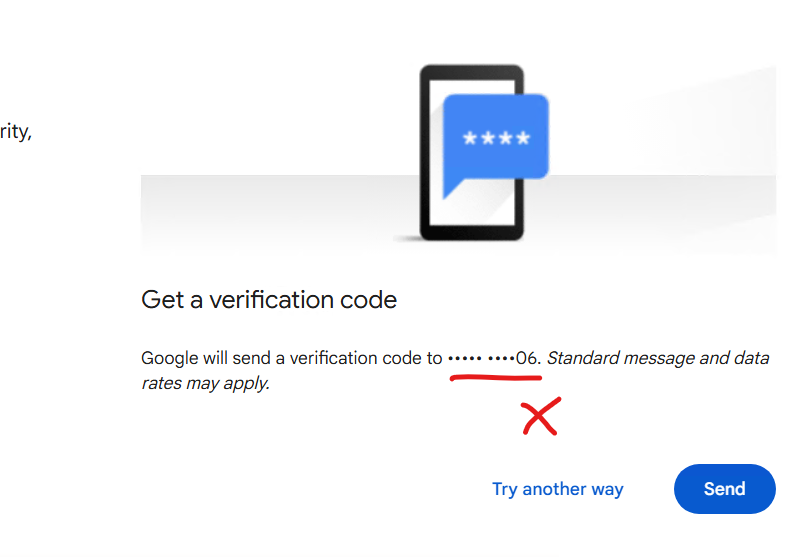How to Recover Google Account (2025)
Introduction: The Fear of Losing Access
Imagine waking up one day, trying to log into your Gmail, and realizing you can’t remember your password. To make things worse, your recovery phone number is no longer active. Panic sets in—you suddenly can’t access your emails, important documents, photos, and maybe even your business. Sounds terrifying, right?
But here’s the good news: Google has built-in account recovery options that don’t always require a phone number. By following the right steps carefully, you can recover your Google account even if you’ve lost both your password and recovery phone number.
Why Google Account Recovery Is So Important
Your Google account isn’t just an email login. It’s your digital identity. It connects you to:
- Gmail (emails and attachments)
- Google Drive (important files and backups)
- Google Photos (memories, pictures, videos)
- YouTube (your subscriptions and uploads)
- Google Docs, Sheets, and Workspace (work & school projects)
Step 1: Go to the Google Account Recovery Page
The very first step is to head directly to Google’s Account Recovery page:
Step 2: Answer as Many Questions as Possible
Google’s recovery system will ask you a series of questions. These questions vary depending on your account’s setup, but common ones include:
- The last password you remember
- Verification through recovery email
- The month and year you created your account
- Security questions (if you set them up in the past)
Important tip: Don’t skip questions. Even if you’re unsure, provide your best guess. Google’s system checks for closeness and consistency, not just perfection. A wrong answer won’t lock you out immediately.
Step 3: Use a Familiar Device and Location
Google monitors your login patterns. If you try to recover your account from a strange device or an unusual location, the system might flag it as suspicious.
To increase your chances of success, use:
- A computer, phone, or tablet you often use to log in
- The same browser you usually use (e.g., Chrome, Safari)
- A familiar location such as your home or office Wi-Fi
Step 4: Enter Passwords Correctly
When asked about your previous passwords, always type them as accurately as possible. Pay attention to:
- Uppercase and lowercase letters
- Special characters
- Typing errors
If you can’t recall your most recent password:
- Try the last one you remember
- If not, use an older one—the more recent, the better
- If all else fails, make your best possible guess
Step 5: Use Recovery Email Instead of Phone Number
If you no longer have your phone, you can still recover your account through an email option. Google may send a verification code to one of these emails:
- Recovery email → Set during account creation for security alerts
- Alternative email → Sometimes usable for login and verification
- Contact email → The email address you use with other Google services
Make sure you have access to one of these emails. Don’t forget to check your spam or junk folder for the verification message.
Step 6: Check Your Spam Folder Carefully
Many users miss Google’s recovery email because it ends up in spam. Look for messages with a subject line like: “Google Support Inquiry” or “Verify your identity to recover your Google Account.”
Remember: Google will never ask for your password or verification codes through email, SMS, or calls. You should only enter recovery details at accounts.google.com.
Extra Tips for Successful Recovery
- Be consistent: Don’t change devices or networks during the recovery process.
- Take your time: If you get locked out, wait 24 hours and try again with more accurate answers.
- Update recovery methods: Once you regain access, immediately update your recovery phone and email.
- Enable 2-Step Verification: This adds another layer of protection against hackers.
What If Nothing Works?
Sometimes, even after multiple attempts, you might see the dreaded message: “Google couldn’t verify this account belongs to you.”
Don’t give up. Try again later, making sure to:
- Use the same Wi-Fi and device you usually use
- Provide the most recent passwords
- Enter the exact recovery email linked to your account
If recovery still fails, you may need to create a new Google account. But before doing so, make at least 2–3 recovery attempts over a few days.
Final Checklist: Steps to Recover Your Google Account Without Password or Phone (2025)
- Go to the official recovery page → accounts.google.com/signin/recovery
- Enter your Gmail address and follow the prompts
- Answer as many questions as possible, even if unsure
- Use a familiar device, browser, and location
- Provide your most recent password (or the closest guess)
- Use your recovery email instead of a phone number
- Check your spam folder for Google’s email
- If recovery fails, retry after 24 hours with better accuracy
Conclusion: Regain Control of Your Digital Identity
Losing access to your Gmail can feel overwhelming, especially without a password or phone number. But with patience and persistence, recovery is possible. By using your recovery email, answering security questions, and following Google’s official steps, you can regain control of your account and secure it for the future.
Once you recover access, make sure to update your recovery methods and turn on 2-Step Verification so this never happens again.
In today’s digital world, your Google account is everything—don’t leave it unprotected.